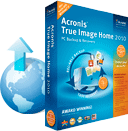 I had recently installed a new BIGGER hard drive in my laptop and used Acronis True Image Home 2010 to copy my old disk to my disk, which works very well by the way and gives you the option to resize the original partition to the new disk size, or keep the original size. Upgrading to bigger disks has always been a PITA, so this is a very easy and cheap solution to that problem.
I had recently installed a new BIGGER hard drive in my laptop and used Acronis True Image Home 2010 to copy my old disk to my disk, which works very well by the way and gives you the option to resize the original partition to the new disk size, or keep the original size. Upgrading to bigger disks has always been a PITA, so this is a very easy and cheap solution to that problem.
 The other issue was of course connecting up 2 disks to my notebook in order to copy them, for this I used Easy IDE, which allows you to connect any IDE disks to your USB port. the easy IDE worked great for copying my 2.5" IDE notebook drive, however I have since tried to use it to connect up old 3.5" IDE disks and it has not done a very good job of recognising them, maybe they are too old.
The other issue was of course connecting up 2 disks to my notebook in order to copy them, for this I used Easy IDE, which allows you to connect any IDE disks to your USB port. the easy IDE worked great for copying my 2.5" IDE notebook drive, however I have since tried to use it to connect up old 3.5" IDE disks and it has not done a very good job of recognising them, maybe they are too old.
I opted to keep the original size and then create a new partition in the free space so that I could install and dual boot windows 7 along side windows XP. meaning I could switch back to XP if I had any compatibility issues.
Well I have been running windows 7 for several weeks now with no issues (this is my 3rd windows 7 upgrade with no issues btw), all my software worked fine, and I don't even need to run a virtual machine any longer as Windows 7 includes a fully featured IIS 7 allowing multiple sites (unlike IIS 6 which allowed 1 site only). This has made a world of difference as my laptop really did slow down considerably when my vmware virtual machine was running. Now I have no slowdown at all, and much less memory/cpu consumption and in general I find that windows 7 runs faster than XP did. I have IIS, Coldfusion, MSSQL services all set to manual and only enable then when I need to use them, this is done via a batch file on my desktop.
So it came time to nuke my XP partition and give the space to windows 7, this is where everything went rather tits up. I used a free tool called Gparted to do my partition deleting and resizing.
 As a result after restarted windows could not boot due to a missing bootmanager, this was no doubt due to the that it was on the deleted partition.
As a result after restarted windows could not boot due to a missing bootmanager, this was no doubt due to the that it was on the deleted partition.
So I then booted off my windows 7 CD, went into System Recovery and used the Startup Repair option to fix this, which re-created the missing bootmanager.
This then allowed windows 7 to boot, however I was greeted with nothing more than an empty blue desktop with a notice in the bottom right corner telling me that my copy of windows 7 was not genuine. No taskbar, no start menu, no desktop icons, nothing.
Like most people I started to curse at this point foreseeing a re-install, but I wasn't giving up without a fight.
The first thing I tried was to get explorer up by pressing "windows key + R", typing "explorer" and hitting enter. This worked and I got my desktop back, albeit with broken icons. But alas I couldn't run anything, not even open my computer, getting errors about paths not existing.
So I checked task manager "shift+ctrl+esc", chose file-> new task, from where you can actually choose browse and get to my computer. It was here that I noticed my C drive had become a D drive, which was obviously the cause of my problems, as windows clearly could not load properly as it was looking for a C drive.
 The solution to this is actually quite simply, a quick registry edit to remove the existing mounted drives will then cause windows to re mount them correctly.
The solution to this is actually quite simply, a quick registry edit to remove the existing mounted drives will then cause windows to re mount them correctly.
To do this you need to boot windows into safe mode (hit F8 before windows boots to get the boot menu and choose safe mode). From the RUN prompt type "regedit", then check the box "run this command in privileged mode".
Now navigate to "HKEY_LOCAL_MACHINE\SYSTEM\MountedDevices", and delete the KEYS for the 2 disks which are the wrong way round (C & D in my case).
Now reboot windows normally and hopefully everything will be back to normal and you will also have a genuine copy of windows again.
The problem was most likely caused by deleting partitions outside of windows, what I probably should have done is delete the old partition from within windows first which would have let windows know about it so it would have then re-assigned the drive letters, and then just done the resizing via Gparted.
Hopefully this will help anyone else who may face thei problem and save you from a total re-install.
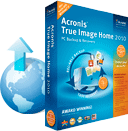
 The other issue was of course connecting up 2 disks to my notebook in order to copy them, for this I used Easy IDE, which allows you to connect any IDE disks to your USB port. the easy IDE worked great for copying my 2.5" IDE notebook drive, however I have since tried to use it to connect up old 3.5" IDE disks and it has not done a very good job of recognising them, maybe they are too old.
The other issue was of course connecting up 2 disks to my notebook in order to copy them, for this I used Easy IDE, which allows you to connect any IDE disks to your USB port. the easy IDE worked great for copying my 2.5" IDE notebook drive, however I have since tried to use it to connect up old 3.5" IDE disks and it has not done a very good job of recognising them, maybe they are too old.




Recent Comments