
Until now I have always been an Android user, we have had a few android phones with my current one being a samsung galaxy note and my wife's a samsung galaxy s3 and It was always pretty decent OS with the first phones and even my galaxy note when I first got it with android 4.1, but since I upgraded to 4.2 everything wen't downhill.
It now runs ok with nothing installed, but as soon as I install some apps, it runs like crap and I have had to install memory and battery booster apps to kill everything regulalry and keep it running as it constantly runs out of memory. The battery will barely even last a day now, it used to last at least 2 days on standby before Android 4.2, so android 4.2 has more than halved the battery life.
If I actually dare use it for gps or playing a game, it will be dead within an hour usually, even with just basic use (email, facebook, twitter) it will be dead by dinner time. It constantly needs restarting or all apps to be closed to get any responsiveness back from it, which is rubbish. what is the point in a phone that you cannot actually use or the battery will run out?
In order to actually use it I have to have a portable charger with me at all times, or have it plugged into my car charger. As I need my device primarily for work when away from the office, this is no good at all.
I am also annoyed by the fact that I cannot actually use the entire 16GB RAM that it came with. This is divided into 2GB system RAM and the rest is USB storage. Can you install anything onto the USB storage? no, that would actually be useful wouldn't it, most apps will only install to the system memory, which fills up pretty quickly and then makes the phone unusable. So in order to install more than a few apps you have to buy an SD card and then move as many apps as possible to that, but
even Samsung themselves do not seem to understand how this works, I spent countless hours on the phone to their support trying to explain this issue, but they insisted that the 16GB was all the same memory, there was not 2 different types of storage so shouldn't be an issue, sigh! I even tried O2 support, but they could not get past the fact it was called "USB storage" and so just insisted I must have connected an external USB device.
I have had the phone replaced 3 times, and I have seen many such similar complaints on forums about the battery life decreasing by up to 75% since android 4.2, and my wife's phone is not much better, so this is clearly not a hardware issue with my specific phone, just a general problem with android, android just seems to get worse with every release. Needless to say I was fed up and ready for a change.
I have no interest in iPhones, I tried it before, never liked it, sent it back the next day. So I decided to give windows Phone a try. I had just ordered a Nokia Lumia 625 for a staff member anyway, so decided to keep it for a couple of weeks and try it out myself first.
It certainly does take some getting used to, the interface is very simple and childlike compared to android, which initially I found very annoying and frustrating. I also found it very annoying that I could not quickly access notifications and settings as I could with the android, and this became a show stopper for me as it quickly got very annoying having to go hunting for those settings when I wanted to change them and not having a quick access list of notifications.
I tried the phone for a week but still wasn't liking it, but before I gave up I decided to go and post on some forums about my qualms and see if there was any solution. After all I was an adamant Windows 8 hater as well, but then windows 8.1 changed that and I am using it right now to type this.
I got a mixed response on the forums, mostly just hateful and obnoxious responses from one Windows phone fanboy claiming I was complaining about nothing, but a couple of more helpful guys suggested I wait for windows Phone 8.1 which would solve my complaints. So I sent the Lumia 625 off to the destined staff member and waited for Windows Phone 8.1.
A couple of weeks later O2 released the Nokia Lumia 930, with windows Phone 8.1, so I decided to take another punt and use my upgrade to get this phone. I have to say that 8.1 really made the difference for me and has solved my complaints, it now has a pull down task bar with quick access to 4 buttons, these can be changed but by default are set to WIFI, BlueTooth, Camera and Rotation lock. You also have a link to ALL SETTINGS and underneath all your notifications, just like Android.
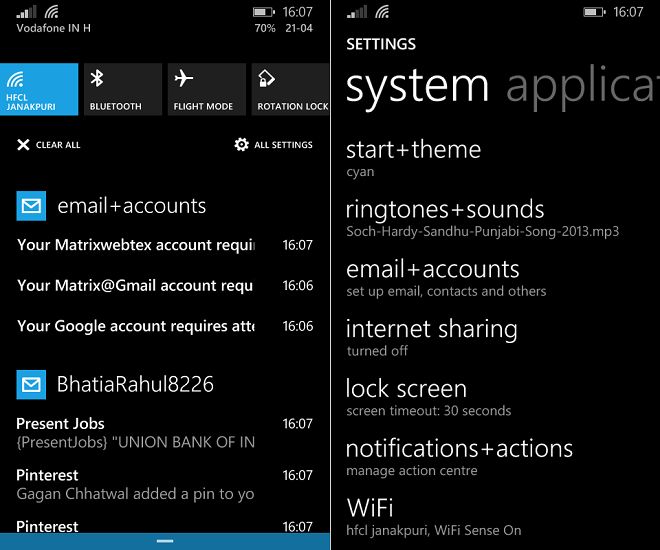
For more info checkout this article 10 New Features in Windows Phone 8.1 Quick Settings
Apps
One of the top compalints I have read about Windows Phone is lack of apps, but I really have not found this to be a problem myself and from what I have read neither have others who have actually used a Windows Phone rather than reviewed it purely as a non user and simply based their opinion on number of available apps.
Currently the Windows Phone Store has over 300,000 apps, now this may pale in comparison compared to the 1 million+ apps in the Android store and 900k+ in Apple iStore, but this is still hardly a small number and to date I have been able to find every app I needed or a suitable alternative.
If you are simply going to compare numbers, then you should consider how many of those 1million apps in the android store are just total crapware, and having been an Android user for several years I can attest to how much crap there is.
For every app or game you find, there are dozens of ripsoffs/copies/similar apps/games, and while i'm sure Windows Phone store will end up the same way, currently it isn't, so you have far less crap to wade through to find quality apps.
Whatever system you choose there are always going to be good and bad points, you simply have to decide which outweighs the others. For me the current negatives of Android far outweigh the negatives of Windows Phone.
Here are the things I like about my Nokia Lumia 930
- Good solid phone
Most phone reviews I read tend focus on form over functionality and will rate phones on how thin and curvy they are rather than how they perform, which I find totally backwards and also pointless, as most phones basically look the same these days.
The problem with most phone's is that they are all fighting to be as thin and light as possible. This results in phones that feel flimsy and are easy to break, and frankly I find this to be a pointless battle as phones are already thin and light enough at the sacrifice of battery life.
The Nokia Lumia 930 is 9.8mm thick, so it is hardly chunky, it is however very square and does not have the curved edges of most phones, as a result it feels more solid and doesn;t feel like it will slip out of my hand, and I haven't really felt the need to buy a case for it.
- Better battery
The (obvious) problem with ultra thin phones is that the batteries do not have sufficient power, and this will not improve any time soon as there have been no advances in battery technology to keep up with the devices that use them, so the thinner phones get, the quciker they run out of power.
The Lumia 930 has a 2420mAh battery, which is pretty decent and more than most phones I have looked at, no doubt due the fact that Nokia made the smart move to go for functionality over form, and as mentioned above has not sacrificed battery capacity to make the phone 1mm thinner.
After I got this phone I tested to see how long the phone would last in standby with zero usage. It lasted 3 days and still had battery left, so is considerably better than my galaxy note/Android.
In day to day use I am only using 50% of the battery by bedtime, and I can get get 3-4 hours of game playing before I get a low battery warning. - Greasy finger proof
This is one annoying thing with every phone I have owned, as soon as you touch them, the back cover immediately gets covered in greasy finger marks. The Lumia doesn't suffer from this problem, or maybe it simply isn't notiable due to the garish colors. - The garish color
This was something I thought I wouldn't like originally, mine is bright green, not exactly my favourite color. However this has turned out to be quite useful, I often leave my phone lying around the house and have to go hunting for it usually cannot see it even when it is right in front of me as they tend to be black and just merge in with everything around them. I don't really have this problem now with a bright green phone :-) as long as I remember to put it face down. - Camera features
The Lumia 930 has a dedicated camera button which instantly launches the camera app, something sorely misisng from most phones, and best of all it works even when the phone is locked and password protected.
I could never do this with my Android, as the only way to have instant access to the camera from the lock screen was to disable the password and make the phone insecure, which is really not a good idea when your phone has access to your facebook, email, twitter etc. As a result I often missed out on photo opportunities of my kids because by the time I gave got my phone out, turned it on, entered the password, started the camera app, it was too late. - Feels more like a business device
I use my phone more for work than play, and I must say that Windows phone feels far more suited to this arena and I feel this is probably the niche where Windows phone may take off, especially considering that most business users are windows users and will (eventually) be using Windows 8.1 or its successor on their desktop PC.
The interface is slick and simple and uncluttered, and the way the live tiles auto update is simple yet useful. If you are coming from Android then it may take a couple of weeks for it to grow on you, but I got there eventually and I really didn't like the metro interface to begin with. - Simple Interface
While the simple tile interfaces was annoying at the start and is not perfect, it eventually grew on me. It is so simple to use that it is certainly the phone you would want to give to a non technical person like your parents for example, who would likley have a much easier time getting to grips with it and using the tiles than they would with an Android or iPhone, and because of that it would be much easier to support. - Wireless Charging
It comes with an inductive charger, not unique I know, but it is the first device I have owned which supports inductive charging and it is ace. Although the charger does seem a little tempremental and requires the phone to be in a specific position, so by the time I have finally found the charging posiiton I could have plugged it in instead.
I can certainly see myself getting a charging pad and using only inductive devices in the future.
what I don't like so far
- Lack of google integration
I am deeply embedded in the Google eco system, my company uses Google apps and so do I, and I have become very accustomed to all my photos being automatically uploaded to Google+, which is no longer possible, at least not natively.
Windows Phone will instead upload your photos to OneDrive, which is understandable as it is a Microsoft eco system, but this does mean more work via your PC if you then want to store and share those images on G+ - Calendar
I really don't much care for the built in calendar. It is very hard to read, at least for me as I am very long sighted, even with the system font size increased I cannot read the daily events without opening them. - Color scheme
You have no granular control over this, you can choose a base colour for your system, which becomes the default tile color and affects background and text color, and it is just impossible to read text in places where the colors clash.
The simple tile approach doesn't work for everything. - Sound management
On my android I was able to set reminders and alerts to play continuously until I acknowledged them. I have not been able to do this on windows phone, which means if I do not hear the one time ding or beep to tell me there is an event or text message, I miss it. - No extendibility
The lumia 930 is a closed phone, you cannot get at the battery or add more memory with an SD card.
Although to be fair, it does have 32GB onboard + 2GB system RAM, which is the same as I had on my android with an SD card, so I think I am unlikely to ever exceed this anyway.
My experience with adding bigger batteries to phones was also not a positive one and i ended up switching back to the default battery, so I am probably not misisng out on anything there either. But this may be an issue for some with this phone. - NFC is not implemented properly
I never had cause to use NFC until recently, when I purchased a Yubikey neo to use with LastPass, only to discover that it won't work because Microsoft have done a non standard implementation of NFC.


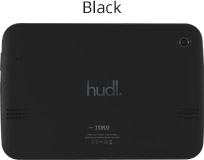
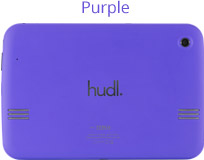

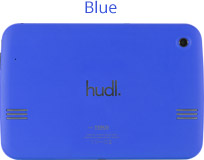
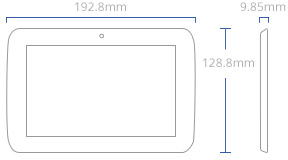








Recent Comments