I have been using a product called SugarSync for a while to sync my documents between home and office and also share with other staff in my company. After I discovered that SygarSynchad been deleting files by itself and nor syncing files it should be it had to go, so it was time to look for a new solution.
Being a Google Apps user I already make use of Google Docs and think it is great for online editing and sharing docs, so I thought I could just use this as a replacement for SugarSync. If I could upload all my files to Google Docs then I wouldn't need to sync them between my machines as well, however having to uploading thousands of files initially via the Google Docs interface and then download and upload them if I wanted to work on them locally would be a pain in tha ass, better if I could somehow map a drive to Google Docs and use it as cloud storage that would be great I thought, also Google Docs is limited to 1GB of disk space which isn't really enough.
Thankfully all of these issues are easily solved.
Get More Storage
It turns out you can purchase additional disk space for Google Docs, although the option to do this is hard to find and simply does not exist on some Google Apps accounts.
Login to your Google Apps account and go to your Account Settings page.
On this page you should see your storage space and a "details" link which will take you to a page to buy more space, on my Google Apps for business account I have the link, but on my Google Apps FREE account the link is not there. HERE is the direct link in case you don't see it.
The additional storage prices are actually shockingly cheap, I doubt you will find a better deal anywhere.
20GB ($5 USD per year)
80 GB ($20.00 USD per year)
200 GB ($50.00 USD per year)
400 GB ($100.00 USD per year)
1 TB ($256.00 USD per year)
Using your Google Apps storage
![]() Access cloud storage like a local drive
Access cloud storage like a local drive
![]() Backup files, folders to Google Apps
Backup files, folders to Google Apps
![]() Sync data across multiple computers
Sync data across multiple computers
![]() Secure your data with military grade encryption
Secure your data with military grade encryption
Here are some productsI tried out which some or all of these features.
1. Memeo Connect for Google Apps
 Memeo Connect is a desktop application available for both Mac and PC (XP and higher) which lets you view files on both your desktop and within Google Docs. In the software program, files and folders already online are downloaded to your computer. Local files not yet online can then be moved to the appropriate Google Docs folder via drag-and-drop. The service is relatively simple to use as it presents your documents in an easy-to-navigate window while also incorporating Google's online features like starred files and shared folders.
Memeo Connect is a desktop application available for both Mac and PC (XP and higher) which lets you view files on both your desktop and within Google Docs. In the software program, files and folders already online are downloaded to your computer. Local files not yet online can then be moved to the appropriate Google Docs folder via drag-and-drop. The service is relatively simple to use as it presents your documents in an easy-to-navigate window while also incorporating Google's online features like starred files and shared folders.
One major drawback to Memeo Connect is that there's no automatic synchronization option. That means you can't monitor a local folder or folders for new files or changes and then have those documents seamlessly synced to Google's online service. This feature should arrive in a future update, however, so don't let its lack of inclusion be a deal breaker for you if the service fulfils all your other needs.
For personal users of Google Docs, the biggest drawback to Memeo is that the service is only available to users of Google Apps Premier edition, a business-level version of the service which also offers calendaring, groups, Web site creation tools, and video sharing to corporate users for $50 per user per year. Memeo Connect itself costs an additional $9/year.
Memeo connect is also still in Beta and has bugs, when I tried it out I found my folders got duplicated and the hierarchy was not displayed correctly, sub-folders were displayed in the wrong parent folder etc, I also found it a bit odd that they charge for a beta product. Memeo did not work for me and was a complete #fail.
2. SyncDocs
Like the popular applications Dropbox and SugarSync, Syncdocs quietly uploads and downloads your files in the background. Whether you're editing an existing file or creating a new one, unlike Memeo, Syncdocs keeps a watchful eye on your folders and springs into action whenever a change is detected.
The setup process is very simple, with little more to do than clicking a few "next" buttons. You'll need a Google account, of course and Microsoft's .NET 3.5 Framework is also required, but Syncdocs will automatically perform the installation if your computer doesn't already have it.
Once Syncdocs is installed, you'll be asked to enter your username and password. Once your credentials have been verified by Google's server, any files you currently have stored on Google Docs will be downloaded to the folder Syncdocs creates on your hard drive (you can customize its location at any time). You'll also notice a new drive letter on your My Computer screen (usually G:) which provides quick access to your newly-attached Google Docs cloud storage.
If you collaborate with other users on your documents, Syncdocs can process revision history and keep files and folders others share with you synchronized as well. You can even tell the program to open supported file types stored on your computer (such as those in your My Documents folder) using Google Docs in your Web browser for viewing or editing. If you're trying to break completely free of desktop office applications, it's a feature that will certainly help you make the move.
Sadly SynDocs also did not deliver the goods for me, the G drive did not map to Google Docs and I was not able to access my files or upload/download or do anything useful with it. I did try contacting their support to resolve my issues, it took them days to reply to each email, and every response was shorter and less helpful than the last, I soon got fed up and uninstalled and moved on to Gladinet. #Fail.
3. Gladinet Cloud Desktop
These days it’s possible to access many cloud storage providers outside of a web browser, and Gladinet Cloud Desktop supports several of them. The Starter Edition allows you to mount a variety of online providers – including Amazon S3, Windows Live Skydrive, Box.net and of course Google – as separate folders under a virtual network drive called, unsurprisingly, My Gladinet Cloud Storage.
After installation, the setup wizard takes you through registration and then lets you connect to each of your online accounts: click “Add My Cloud Storage Account” and follow the wizard through to connect to your chosen account(s). Note the final step of the wizard – all about syncing folders with other PCs you own – is a Pro feature only, so un-tick this unless you plan to upgrade later.
Once done, just keep adding accounts until you’re done, then click Finish, at which point you’ll be taken to the Gladinet Management Console where you can review your settings, add more providers or configure other aspects of the program, although most of these features – such as Backup and Restore, and Cloud Sync Folders – are restricted to Pro users only.
And that’s it: just click Start > Computer and you’ll see your new virtual drive – open this and you’ll see folders representing each cloud-based service, which you can drag to and drop from like any other folder on your PC. Note the Starter Edition will only allow you to transfer up to 1,000 files in any one go, but this should be ample for most people.
The Professional Edition, which costs $49.99 has no restrictions over file transfers, plus offers better performance and enhanced security as well as the additional features already mentioned.
This is the solution I am currently using as it worked as advertised right out of the box, and after contacting their support with a few questions I found them responsive and helpful, replying within a couple of hours each time.
The only issue I have found so far is a small bug if you use multiple monitors, the Gladinet menu that should show on your Mapped drive is stuck on one my monitors desktop and is inaccessible, but it is not a showstopper and doesn't make the software any less usable.










Dec 21, 2011 at 11:19 AM Hey Russ, good write up. I wasn't aware that Google Docs was capped. I had the feeling that it was limitless storage space.
I do use Google Docs a lot, but only for ongoing projects. I tend to remove the documents I administer after the project is complete so I never really went to the upper limits. But I have to say 20Gb for $5 a year is a complete steal.
Jan 9, 2012 at 10:56 AM nice post!
i cant share this link : https://www.michaels.me.uk/post.cfm/using-google-apps-for-cloud-storage-backup-and-sync
am i doing it wrong ?
Jan 13, 2012 at 12:09 PM Friedensreich, i'm not really sure what you mean by can't share it ?