Change binding order of multiple network cards to resolve DNS issues
Windows 2008 Server 1 Comment »I have had this problem a few times where a server with 2 network cards, 1 for local network and one for internet access, will use the local NIC for DNS lookup by default. If your local NIC uses a DNS server which does not perform recursive lookup, then you will have issues making outgoing connections. this may affect all outgoing connections, such as web browsing, or may affect only certain types of connections such as SMTP or applications (such as ColdFusion) trying to make connections to external sites.
In my case I have had this issue with SMTP, more specifically the Microsoft SMTP service that comes with IIS, it simply would not send mail, and I have had this on a few servers.
If you open command prompt and try to do an nslookup of type=mx then it should tell you which name server it is trying to perform the lookup against, and thus why it is failing.
The solution is actually pretty simple, you just need to change the order in which your network cards are used by the system for dns lookups, so that the external nic with the external dns servers is used first.
To do this, simply open your network connection settings "Control Panel\Network and Internet\Network Connections", and press the ALT button to bring up the file menu (this is the bit you probably didn't know about either), then choose advanced –> advanced settings.
Now in the connections list, just move the external nic to the top.
Restart any services which are having issues and bobs your uncle things should be working again.
Here is a video to show you how to change the settings if you are still confused.
http://screencast.com/t/KBJIwrTzX
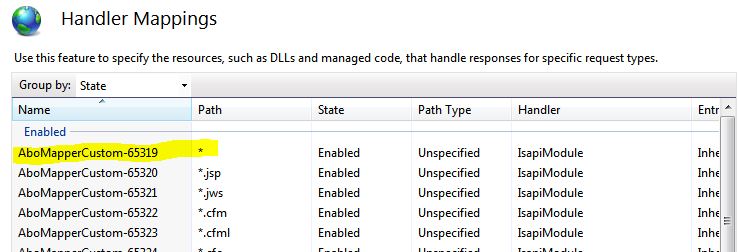



Recent Comments