Been having a fun time today trying to get Magento CMS working. The bizarre situation was that PHP would work fine under the default web site, but not under any other web site, which would result in a 500 Internal Server Error caused by the ZendPHPviaFastCGI PHP handler mapping. See screenshot below. I of course tried every possible solution without success, the cause turned out to be rather obscure.
What was required to fix this was to manually add this attribute to the handler mapping in the applicationHost.config file, which you will find in C:\Windows\System32\inetsrv\config.
allowPathInfo="true"
This parameter does not seem to exist in the IIS Manager and is not even mentioned in the handler docs so I really do really not know why this is required or why it is not there by default and why you cannot add it via the GUI.
So the final entry for my ZendPHPviaFastCGI handler looked like this.
<add name="ZendPHPviaFastCGI" path="*.php" verb="*" modules="FastCgiModule"
scriptProcessor="C:\Program Files (x86)\Zend\ZendServer\bin\php-cgi.exe"
resourceType="Either" requireAccess="Script" allowPathInfo="true" />
Credit must go to my buddy Matt Gahan for working this one out.

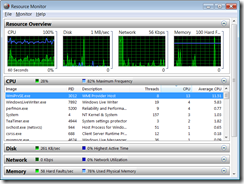
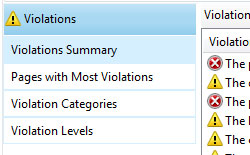



Recent Comments