 The inevitable has been happening the last couple of months, my windows XP machine has started to become slow and unstable and prone to crashing and was due for a reinstall. Never a task one looks forward to when you have a lot of software installed, much of which you do not have CD's for and have no idea where any of your driver CD's are either.
The inevitable has been happening the last couple of months, my windows XP machine has started to become slow and unstable and prone to crashing and was due for a reinstall. Never a task one looks forward to when you have a lot of software installed, much of which you do not have CD's for and have no idea where any of your driver CD's are either.
I had a spare machine sitting around on which I had installed Windows Vista for testing, and so I was about to bite the bullet and start using that instead of re-installing XP. Then a friend of mine suggested I try Windows 2008 server 64bit. He said he had switched from Vista and it was definitely a better experience and all of his software worked.
Well as I subscribe to the Microsoft Action Pack I had a copy of 2008 Server Std edition, so I thought I would give it a try, although I was very sceptical about all my software not only working in 2008 Server but also working in 64 bit. But as a web developer it is much more convenient to run a server OS and have to work within the limitations of your workstation. For one you will have a full copy of IIS at your disposal, so no need to go messing about with Apache if you don't have to, and to be honest the only reason to bother with Apache these days is a) because you are on Windows XP and have the 1 site limited version of IIS or b) because your live sites run on Apache. There may be some instances where you need a very specific feature of Apache, but for most people this is very unlikely as IIS has been able to do everything Apache can do for quite some time now, and with IIS7 you are more than spoilt for choice with new features and configuration options.
Well it did take me 2 attempts at installing 2008 Server, the first attempt resulted in a totally slow and unstable system, so not sure what I did there, but after my second attempt things are running very well so far. Unlike previous versions of windows, 2008 does not install a whole bunch of services that you do not need. The basic install is actually quite slim, you then have to go into the server manager and add server roles and install new programs and features (the new name for add/remove programs).
Every single application I have installed so far has worked without any problems. I have managed to find 64bit drivers for most things and even 64bit versions of some of the software I use. But for the rest Windows 2008 uses 32bit emulation which works really well, and for anything that simply won't work, you have a compatibility mode, where you can set any program to run in compatibility mode for previous versions of windows. Although I have not yet had to even this feature.
The other great thing with 64Bit is that you can have tons of memory and programs do run that little bit faster. With memory being cheap as chips right now, I would recommend going for at least 4GB.
Windows 2008 Server is so vastly different from previous versions that you would get bored of reading before I even skimmed the surface. It will take some getting used to the new terminology, new menus, new management consoles and generally new way of doing things, but it doesn't take long until you start to appreciate the changes. This is definitely Microsoft's best Operating System to date. So rather than waffle on and repeat what other people have already written, here are some links to more information in smaller bite sized nuggets on specific areas of improvement.
- Windows 2008 Server - What's New
- What Is New for Microsoft and FTP 7.5?
- IIS7 Revealed
- Virtualization with Hyper-V: FAQ
Windows 2008 also looks nice too, you can have classic windows 2000 theme, or you can enable the vista theme and have things like Aero, 3d windows, 3d task switcher. Even with those vista visual effects enabled, it still performs faster than Vista did.
I do not the newest/fastest hardware either, this machine is at least 2 years old with the following specs:-
- Intel DG965OT Motherboard
- Intel Core 2 6400 2.4Ghz CPU
- NVidia GeForce 7300 SE GFX card
- 4GB 800mhz Corsair DDR RAM
- 2 x 300GB SATA RAID 1 disks
Here is some of the software I have running so far without any issues.
- Office 2007
- TortoiseSVN (64bit)
- SQL Server 2008
- Windows Mobile Device Centre
- Adobe Reader
- Ultramon
- Windows Live Programs
- Beyond Compare
- Eclipse (64bit) with cfeclipse
- Genie Backup Manager
- Ewallet
- Visual Studio 2008
- Spybot Search and Destroy
- Adobe Photoshop
- Adobe Dreamweaver
One thing you will need to remember with software though, is that some products simply will not install on a server OS because you have to buy the more expensive server product, a typical example is anti-virus software. I used Kaspersky Anti-Virus on windows XP, but I would need the file server edition to run on windows server, which will cost me £225 per year. So needless to say I am looking for a cheaper alternative, and currently I am using Clamwin Anti-virus, which is FREE.
Converting Windows 2008 Server into a workstation and optimising its performance for desktop applications does require a bit of work, so below I will post some useful tips and links to other useful resources to help you make the jump.
Convert your Windows Server 2008 to a Workstation!
This manual will help you to install Microsoft Windows Server 2008 and to configure your pc so you can use it as a workstation.
Enable Mobile Device Synchronization on Windows Server 2008
Windows Mobile Device Center (WMDC) is the new name for Microsoft's ActiveSync which came out with Windows Vista. It is designed to synchronize various content including music, video, contacts, calendar events, web browser favourites, and other files between Windows Mobile devices and the Microsoft Windows operating system.
Simply download the latest version of Windows Mobile Device Center (WMDC) for Vista x64 from the Microsoft website (at the time of writing the latest version was 6.1). Follow this link to Download Windows Mobile Device Center 6.1. If this link doesn’t work any longer, try visiting the Microsoft website and follow links to the Windows Mobile sections.
Ensure that you choose the x64 version of the download as well as the correct language for your Windows Server 2008 x64.
Install Windows Mobile Device Center
After you download and install the updated software you will find that a new program option is now available to you from the All Programs menu as well as a Windows Mobile Device Center icon on the desktop.
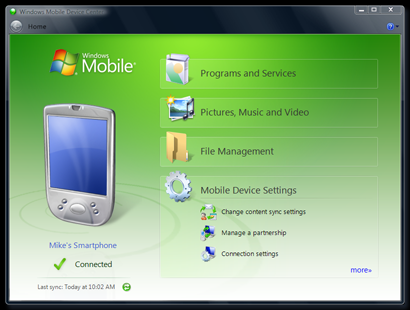
If you start Widows Mobile Device Center and plug in your mobile device, synchronization functionality for your Windows Server 2008 x64 should now be working.
Alternative Software
Alternatives for software that does not work on windows 2008 server. This is a work in progress and I will add to it as I find issue sin my own setup.
- AntiVirus/Malware Protection :
Clamwin Antivirus
Forefront Client Security
Spybot Search and Destory
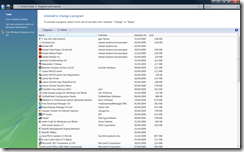
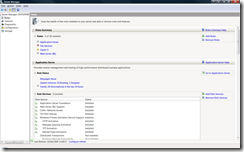










Recent Comments