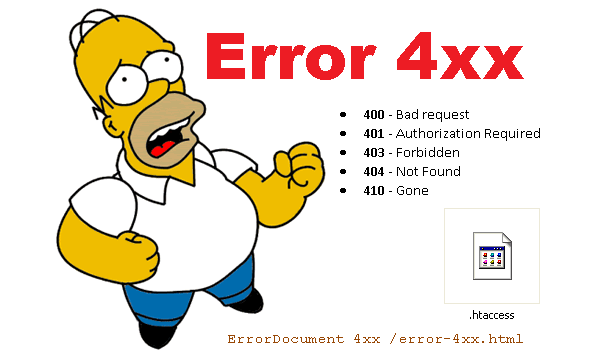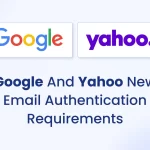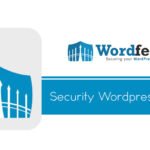For the last few weeks my son has been unable to use his gmail, gdrive or in fact any part of his g suite account using Google Chrome, due to getting this dreaded #400 bad request error.
The 400 Bad Request error is an HTTP status code that means that the request you sent to the website server, often something simple like a request to load a web page, was somehow incorrect or corrupted and the server couldn’t understand it.
I googled this errors for hours, but none of the solutions I found worked.
- I completely uninstalled chrome and started from scratch, no dice.
- I even tested this on my own PC, and had the same issue.
- Tested with other browsers, but they do not have this issue.
After troubleshooting the issue extensively, what I discovered was that this problem was only affecting my son’s google profile and only occurred after I created his profile in chrome and synced it. If I logged into Gmail without creating the profile, everything worked, If I used the guest profile, or if I used incognito, everything also worked fine. So the issue is clearly with the Google profile and what chrome is trying to do after it has downloaded/synced it for the first time.
I contacted Google support (as I have a paid g suite account), and had some painful exchanges, with them insisting that a #400 error is a client-side error and so the issue is with my environment and not a problem with any of their services. It has taken a lot of perseverance and repeating the evidence over and over to show that it is not a local environment issue, but finally, a solution has been found.
All you need to do is reset your google profile sync.
- Visit https://chrome.google.com/sync (you need to be logged in to the affected Chrome profile).
- Review if there is anything needed to keep on your profile. For example, Bookmarks which you can backup by following the steps from here https://support.google.com/
chrome/answer/96816. - Make sure to check every item in that list (most of them is like clear browsing history).
- After checking what needs to be exported and download, the next step would be to click on “Reset Sync” button on the bottom and this will delete all the sync data that cannot be recovered.
I did not need to delete the profile from the browser, but if the above solution does not solve your problem, then I would give that a go as well.
I hope this helps the many other people who are having this error and never found any solution.