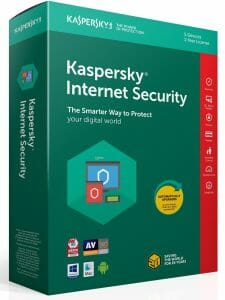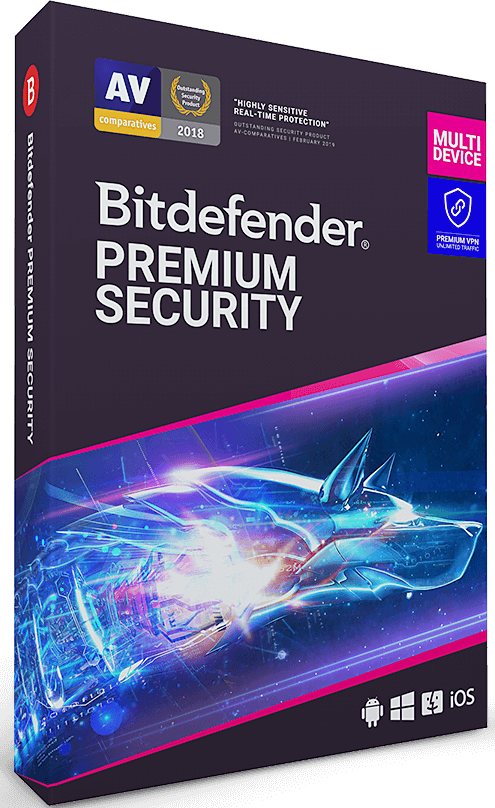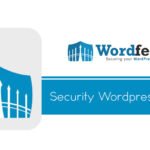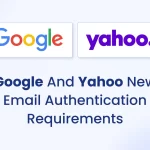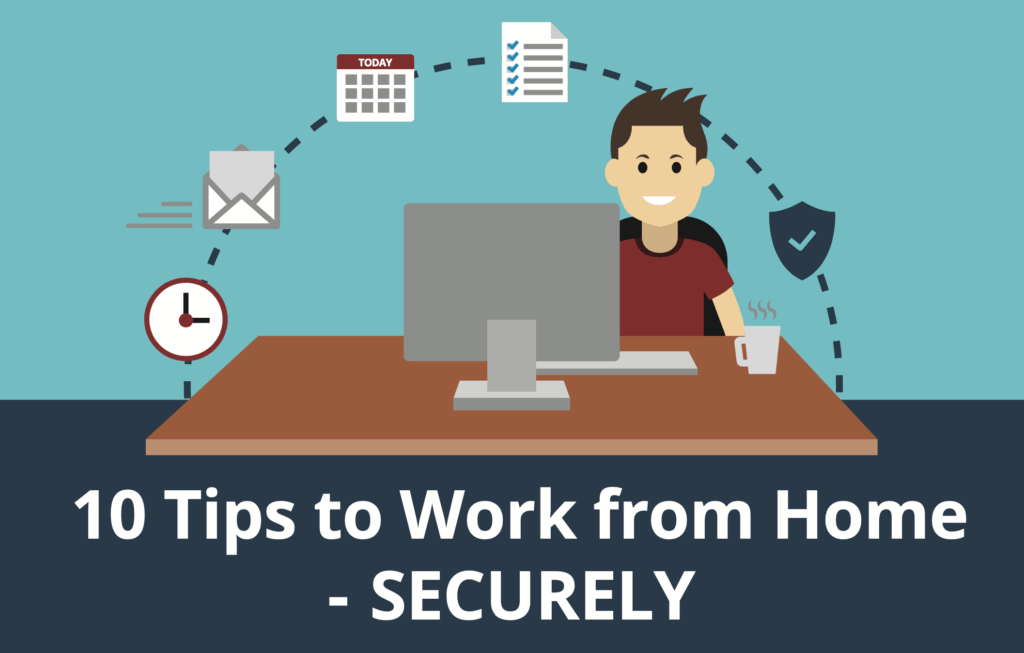
Working from home has now become a requirement for most office workers due to the corona virus pandemic, which has required companies to close their offices to keep their staff isolated. Many companies are also making the decision to maintain this working environment even after the pandemic.
Unfortunately those unscrupulous cyber criminals are also taking advantage of this situation and are actively targeting home workers, knowing full well that their home computers are more likely to be insecure and vulnerable to attack, phishing and malware.
Whether you work from home normally, or you are forced into it by the current situation, either way, you need to be secure and don’t want to be the cause of the security vulnerability that brings the whole company down.
Most small companies do not have an IT dept or even an IT person, even if your employer has an IT person, they will unlikely be able to visit you at at home during the lock down, but there are some things you can do, too. Here are 10 tips for securely working from home.
1. Use good anti-malware / security software
Windows comes with a security solution called Windows Defender as standard, while this is certainly better than nothing, and will block a good amount of malware, but it is very basic and there are also a lot of other threats it doesn’t protect you from.
BEWARE of anyone who tells you that “Windows defender is all you need” or claims “Windows defender does the same as all the paid products”. This is simply not true and anyone who tells you this is extremely ignorant about IT security.
A good all round cyber security solution is recommended, which protects you from malware, ransomware, phishing websites, network intrusion, scans your network for vulnerable devices, out of date software on your PC.
There are numerous decent products out there such as Kaspersky, BullGuard, ESET, Bitdefender, but there are also lots of terrible ones. I generally suggest avoiding the ones that you have never heard of.
For more in-depth info and tests take a look at the AV Test website.
I personally use and recommend Bitdefender. As well as protecting you from malware, it also scans your PC for any out of date software, scans your network for vulnerable devices, network intrusion or suspicious activity, ransomware protection and a lot more.
2. Keep Your system Up to Date
Keeping your operating system and software patched and up to date is critical. Microsoft releases updates on a regular basis to patch security issues and fix bugs which make the operating system which are vulnerable to cyber criminals and their malware.
The same applies to most other software you have installed on your computer, when issues are discovered, the vendors release updates and patches to fix those issues and vulnerabilities.
So make sure your Windows update is enabled and check regularly to make sure it is working correctly and installing updates, and check the vendor websites for any patches/updates to your installed software.
Several anti-malware products, such as the aforementioned Bitdefender, this will scan your system and inform you about any missing updates for Windows and other software, and prompt you to install them, but it doesn’t know about every possible program you may have installed (there are millions) and only support the most popular and widely used apps. So for anything else, you will need to update manually.
Bitdefender Gravityzone edition, also has a patch management system, which is useful to maintaining and updating multiple systems from 1 dashboard.
3. Use the devices your company gave you.
If your employer has provided you with a laptop or computer, then this should have appropriate security precautions you need in place , if you can just stick to using this device then you will be a lot more secure.
Although don’t take this for granted, check with your employer to be sure and make sure that the device is indeed locked down and secure as per the tips below.
4. Use 2 factor authentication (2FA)
2 factor authentication is where you require a second device in order to authenticate your login in addition to your username and password. This means that if your login details become compromised, they cannot be used without your 2FA device.
All your devices and accounts, work or personal, should be using 2FA where possible, so if you have not enabled this, then do so now, even your social media accounts support this.
2FA can be done via an app on your phone (Microsoft Authenticator or Google Authenticator) or better still, get a YubiKey for that second factor where you can or an app like Authy or at the very least use SMS if that’s all that is available. But turn on that second factor.
5. Use Unique & Strong Passwords
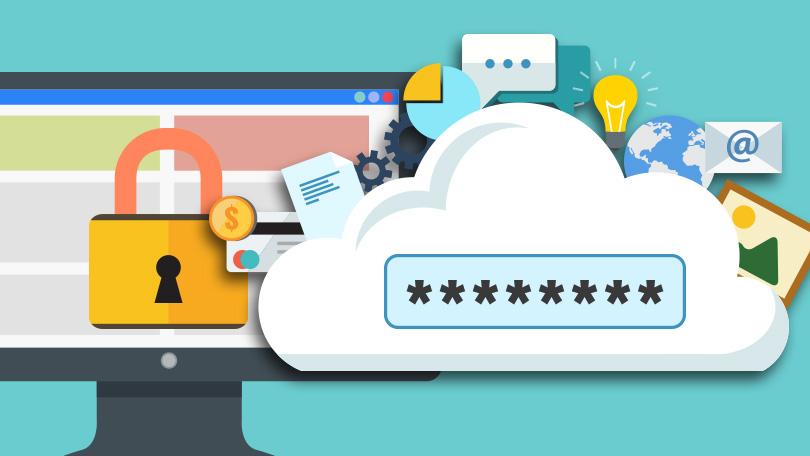
Always use unique passwords for every site/app. Poor passwords and re-using the same passwords on multiple websites/app is one of the biggest causes of people having their accounts hacked and identity stolen.
More than 30,000 website are hacked on a daily basis, and most website owners do not find out for months, sometimes even years. If just one website you use gets hacked, the hackers then have your login and other personal details. Which they can then use on any other site where you used the same login.
Use a password manager so all your passwords can be long and complex and unique for every single app and site you use, without you having to remember them.
See my article on why you should use a password manager and password managers are not just for passwords.
6. Encryption.
If you do not have your drive encrypted, you should consider doing this to keep your data secure. And use a VPN such as VyperVPN, even at home because your family’s devices may not be 100% secure.
If your workplace doesn’t provide VPN, tell them they really should, then pay for a well-reviewed VPN that has a no login policy.
Many of the top antivirus solutions, such as Bitdefender, now include a VPN solution built in as standard, although you willl still need to pay extra for using it. They are not the best, and often lack in features, but its certainly better than no VPN.
7. Lock down your browser
Before you start working on sensitive work matters, strip down your extensions to only the ones you absolutely need and are certain you can trust. And look into well-reviewed trustworthy extensions that protect security.
OR
Create a separate profile in your browser for work stuff. If you don;t know how to do this, read my article How to create multiple profiles on Google Chrome.
8. Keep your devices safe
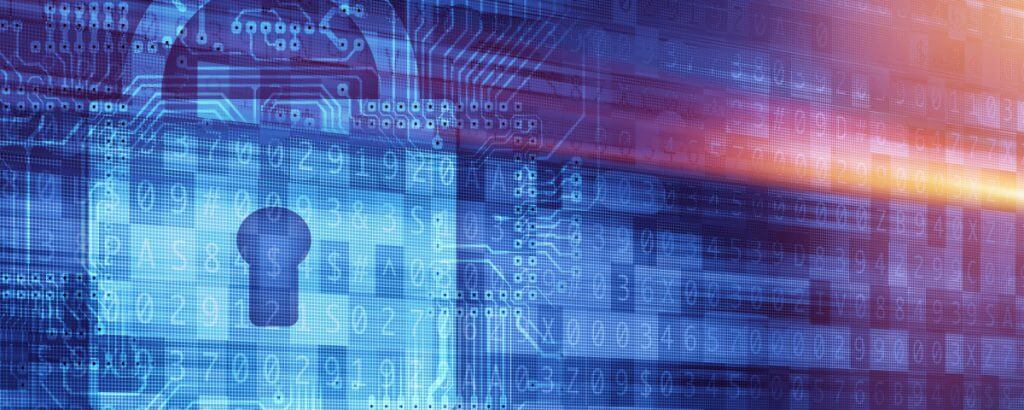
This should be a no brainer, but make sure you lock your doors, don’t leave devices in your car, and turn on your “find my device” features on all your devices. This comes as stand on Windows and with all Android and Apple devices. Make sure you know how to use it BEFORE you lose a device.
Android and Apple mobile devices also have the ability to remotely wipe them, so I also recommend enabling this and making sure you know how to use it just in case.
Enable theft protection where possible, this is a feature that comes with many top security products like Bitdefender, which have the option to take photos of the user who tries to login to your phone with incorrect details.
9. Make Backups
Just in case disaster strikes, make sure you have backups of all your important data.
If you use Windows, then you already have access to Microsoft One drive by default, which is free cloud storage that can be used for backup, so make use of this make sure you have this configured and setup and are storing your documents on your one drive.
Enable the windows backup to automatically backup all your files to another drive.
You can also use a tool like Acronis True Image for full system backups which will completely restore your system in case of failure or disaster.
10. Always lock your computer when you are away from the screen
Leaving your computer unlocked if you share a house with other people, children or cats can be a serious security issue. Even though you may 100% trust the people you live with, there are legal requirements, such as GDPR, which require you to keep all sensitive and personal data secure and away from prying eyes.
Children may also have a tendency to start playing with unattended computers and cats are well known for jumping onto keyboards and causing all kinds of havoc, which could result in your work or documents inadvertently being edited or even deleted.
To lock your Windows system manually, press the WINDOWS KEY + L
Security is always a game of getting as close to a zero chance of a breach as possible, and these practices should help.