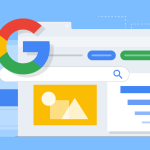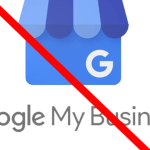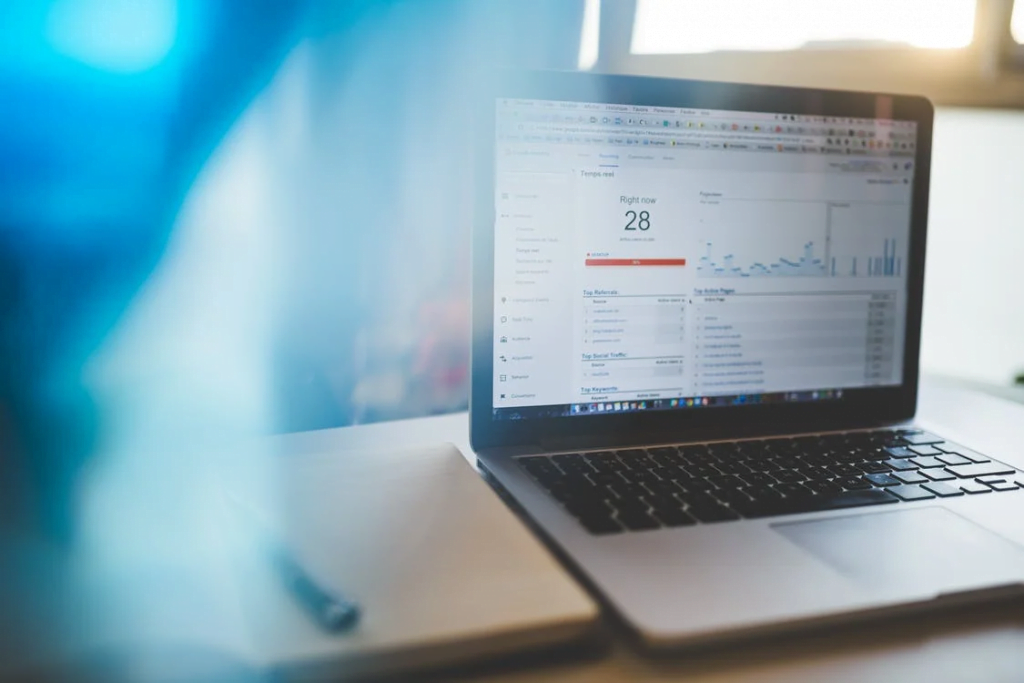Google Chrome is the most widely used browser in the world, so there is a good chance you are using this as your main browser. What you probably didn’t know is that you can create multiple profiles. It is a good idea to do this if you share your device with other people (kids, family) without the need to create a new Windows user account.
Also, the ability to use multiple profiles can come in handy if you use your PC for both work and personal use and need to keep everything separate. This also helps make things more secure, by minimising the plugins and extensions you use in your work profile and keeping your logins and cookies separate.
In this guide, you’ll learn the steps to create new profiles on Google Chrome on your Windows 10 device.
How to add a new profile on Google Chrome
To create a new profile on Chrome, use these steps:
- Open Google Chrome.
- Click the Profile button on the top-right corner.
- Click the Manage people option.
 Chrome profile settings
Chrome profile settings - Click the Add person button.
 Create new profile on Chrome
Create new profile on Chrome - Type a name for the new profile.
- Select an image to identify the profile.
- Click the Add button.
 Set up new profile on Chrome
Set up new profile on Chrome
Once you complete the steps, the new profile will open as an entirely different process, which can include its own settings, bookmarks, history, passwords, and cookies.
You can always repeat the instructions outlined above to create additional profiles.
If you currently use chrome to store your passwords, then I would storng recommend investing in a password manager.

 Set up new profile on Chrome
Set up new profile on Chrome