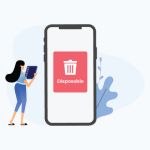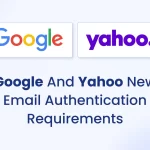With 4 kids, 3 of which are teenagers, I have been dealing with parental controls for quite a few years now and I can tell you it is a neverending job and it is hard work. Even as an IT person I have struggled to keep on top of it and my kids have managed to get round my security on several occasions.
There are all sorts of potential dangers online, from cyber-scammers to stalkers and grooming gangs. But all your average teen sees is loads of funny videos, endless Buzzfeed quizzes and “aesthetic” websites packed with clothes and cool stuff they need for their bedrooms.
In this post I will cover some of the most common methods that I have discovered that your kids can use to get around parental controls and how to foil them.
HOW TO GET AROUND PARENTAL CONTROLS:
10 TECHNIQUES PARENTS SHOULD KNOW
I will tell you now, there is no such thing as a perfect parental control app, they are all flawed, can all be circumvented and many of them (such as Qustodio and Bitdefender) are just downright useless. Whatever solution you use, requires you to also remain vigilant and constantly make checks and ensure everything is still locked down and secure and has not been bypassed.
There are literally hundreds of ways for teens to get around parental controls on WiFi networks, laptops and mobile phones. This is by no means an exhaustive list – teens are so ingenious at finding new weak spots and loopholes that we will never keep up with them, frankly.
Perhaps the purpose of this post is to show you that no parental control software is foolproof. And certainly never a substitute for open, honest conversations with your teenager and manual checking.
USING AN OLD DEVICE
One of the most common ways that teens get around parental controls is the simplest. They just find another device.
You might think you’ve used Screen Time or similar tools to lock down a device after 9pm. But make sure you don’t have an old phone or tablet kicking around somewhere. My daughter did this, but unknown to her, I get a notification whenever she logs her google account into a new device.
Teens can revive old devices to continue using the Internet when they’re not supposed to. If you don’t have an old device, the chances are that a friend will have an old phone at home they’re happy to share.
Solution – check and pack away old devices when you set up restrictions, and consider using router-level restrictions if you’re unsure.
SIDELOADING APPS
Teens are really inventive when trying to work out how to get around parental controls, and sideloading is SUPER inventive.
Basically, it means teens can bypass parental controls on app downloads by ‘sideloading’ apps.
This means using alternative, unofficial sites to download apps, such as TutuApp, Aptoide and others. Because these stores aren’t managed by Apple or Google, they’re completely unaffected by any restrictions you might have set on what can be downloaded. The app websites offer free (hacked) versions of many popular apps, which you may or may not be thrilled about your child using.
To sideload apps, kids first need to download a bit of software that tells their phone to trust the website to add software to their device. As you can imagine, this may or may not be a sensible decision. But the important thing to note is that once your child’s phone has been told to trust the sideloading site, kids will be able to download anything without being monitored or restricted in any way.
Want to know if your teens are sideloading?
Check your child’s Settings (look in general) to see if there are any accounts or profiles listed under an option called “profiles and device management”. This tells you if that initial software download has happened. If you see any profiles, delete them.
Another option is to check screen time to see what apps are being used. If you see any missing app icons or unknown app names, that may be an indicator that something’s not quite right.

DELETING/RE-DOWNLOADING APPS
Let’s suppose that you’ve deleted the Snapchat app from your teen’s phone, and forbidden a child from using it.
One really simple (and common trick) is for kids to download the app each morning, then delete it again each evening.
If you look at your child’s phone, you won’t see the app, but if you look at their Screen Time stats, you’ll see that they’re using apps that can’t be identified. Big giveaway!
Lots of people don’t realise that once you’ve downloaded an app to iPhone you can NOT prevent them from re-downloading it at a later date. This is not the case with Android.
The best thing you can do is to delete the app from iCloud, and hide it in your list of past purchases (see here for instructions).
Once that’s done, then use Screen Time controls to stop your child accessing the App Store to re-download the app. Alternatively, you can delete their Apple ID and make them a new one from scratch without those pesky old permissions.
BYPASS PARENTAL CONTROLS WITH VPN’S
Originally, virtual private networks were services that business people used to be able to send traffic over the Internet without the risk of someone being able to snoop on it. In 2019, VPNs are widely used by teens (and adults) who want to bypass controls or monitoring on Internet content.
VPNs can let teens access geo-fenced content by hiding their location. Hello, US Netflix!
But VPNs also allow teens to connect directly to apps and websites without letting the network (like their home or school WiFi) know what they’re accessing. This means kids can basically bypass any restrictions and access whatever content they choose, for as long as they choose.
It’s important to note that while watching US Netflix might not seem that bad – there are risks associated with VPNs. Most VPN apps are free, and do you think anyone is letting teens use their servers for free out of the goodness of their hearts? Or are they using the app as an opportunity to snoop on your child’s browser history, messages, photos and more? Free VPNs can be ridiculously dodgy.
If you want to prevent teens from using VPNs, then the only option is to check all the apps on their phone, and remove any VPN apps. As above, you’ll need to restrict their ability to re-download the app, and keep an eye on their Screen Time reporting to see if they’re using any unfamiliar or missing apps.
USING A BROWSER INSTEAD OF APPS
Plenty of teens who aren’t allowed to use Instagram or Snapchat will simply log in and use it via a browser. It’s cumbersome, and can be a bit limited, but it works. So if you’re blocking the app, remember you’ll also need to block the URL.
In related news, it’s worth noting that you can prevent a child from opening the web browser through Screen Time and similar controls. But this won’t always work on all devices, if a child launches the browser via a link inside an app like Google Sheets, Pinterest or Instagram. If you don’t want them online, block ALL the apps, basically.
You can use DNS filtering to completely block social networks at your router, but this won’t help when they are using mobile data.
HIDING APP/PHOTOS IN A VAULT
Like most parents, I occasionally pick up my kids phone and browse through the apps.
What I quickly realised is that not all apps are what they appear. Some private messaging apps have names and icons that are made to look like calculators or maps. It’s only when a child enters a secret code or moves their finger on the screen in a defined pattern, the vault opens to reveal hidden photos and files.
I found one such calculator app on my daughters phone. I became suspicious because the app usage reports showed her spending hours using a calculator, turned out it was not only hiding other apps, but also allow her to bypass mmguardian as well.
Apple has recently pulled one such app from the App Store, but there are plenty of others available. The risk of these kind of hidden apps is that it makes it very difficult for parents to check content. Privacy is important, but if your child is at risk, you may not feel it’s appropriate for them to hide content in this manner.
To check if your child has one, look for unfamiliar or unexplained apps on their phone. Or check the App/Play Store for apps with keywords like ‘secret’ ‘hidden’ or ‘vault’ – if the logo next to it says ‘open’ instead of ‘get’ then that app is on your child’s phone already.
The only real solution to this is to block new app install by default, so you can check each app before you allow it. Google’s own family link allows you to do this.

BYPASSING SCREEN TIME WITH MESSAGING
Apple Screen Time controls are good, but they’re far from infallible. It’s only recently that Apple fixed a loophole whereby kids could bypass Screen Time limits by changing the clock on their phone (if you think this is happening, the way to know is by seeing how much time your child is spending on an App, if it’s over the time limit you’d expect, check if they’re spending a lot of time in ‘settings’).
If you’ve set a phone to not allow messaging, or to restrict it after 8pm, kids can bypass this by opening a photo in the camera roll, and hitting forward. From that screen, the phone will allow them to type a message, delete the photo, and send.
It’s weird. But inventive. And kids who want to send messages will always find a way.
This trick also works with screen shots and via the “files” app using a similar “share with” technique.
To prevent this particular hack, you’d need to block files, photos AND camera during downtime, not just messaging.
It is also worth noting that your child can simply choose to turn off Apple screen time if they don’t want to be monitored, because Apple values their privacy more than their safety.
DISABLING LOCATION TRACKERS
One of the most popular kinds of parental control app are those that track a child’s location. After all, who doesn’t want to know that their child is where they tell us they are?
Life360, for example, can provide real-time location tracking for children and teens. It can even tell you how your teen is driving. Or…can it?
Some teens have found that if they keep their phone on battery save mode, it stops sharing the phone’s location with third-party apps (it won’t hide it from Google Family or Find my iPhone, though).
Even more sneaky is using a specialist app that will send a spoof location to Life360, or an error message indicating there’s no GPS signal. There are entire Reddit sub-groups devoted to how to spoof your location when your parents insist on using Life 360. Although to the 23-year-old in college who just wanted a way to spend the night with her boyfriend without her Mum freaking out – I sympathise.
I rarely have issues with my kids turning off location tracking, because this is done as a family, we can all track each other, so they do not see it as spying and accept it as a safety measure and making it easy for us to all find each other.
USING PRIVATE BROWSERS TO AVOID PARENTAL BLOCKS
If your child has an iPhone and you’ve set up web restrictions, they won’t be able to use Chrome to visit restricted sites.
BUT phone restrictions can’t monitor Google Chrome when it’s in Incognito Mode. If a child switches to private browsing, basically, all the restrictions and monitoring will be removed.
Want to prevent this? You’ll need to uninstall Chrome from your child’s device, then block access to the App Store so they can’t re-download it. Basically, you’re forcing your child to use Safari, which can be monitored (and you have the option in Screen Time to limit adult websites AND prevent kids from deleting their web history).
GUESSING/RECORDING/CHANGING YOUR PASSWORD
The simplest solution is often the best so if you use the same number for your PIN on the TV as your parental controls, then you can be confident at some point your child will guess it.
If they’re really sneaky, they might change it.
And if they’re future Ninjas or CIA agents, they’ll give you their phone for you to type in the code while they’re running a screen recording, so they can watch back the video and find out the number for themselves.
WHAT PARENTS REALLY NEED TO KNOW ABOUT PARENTAL CONTROLS
Ultimately, parental controls can only do so much. Manual intervention is also required.
What I hope this post shows is that kids will always be one step ahead when it comes to finding ways around tech restrictions.
In many cases, they’re being assisted by the apps and platforms that rely on teens using them to make their money. As long as there are parental controls, there will be companies making VPN and vault apps, and helping kids spoof their location.
Avoid giving your kids iPhones, I learnt the hard way that you have no real control here thanks to Apple. On Android devices I am currently using Google’s Family Link, which so far seems to be doing it’s job. I had to stop using MMguardian as it became completely unreliable.
How do you approach parental controls? Are there any sneaky hacks you’ve come across?